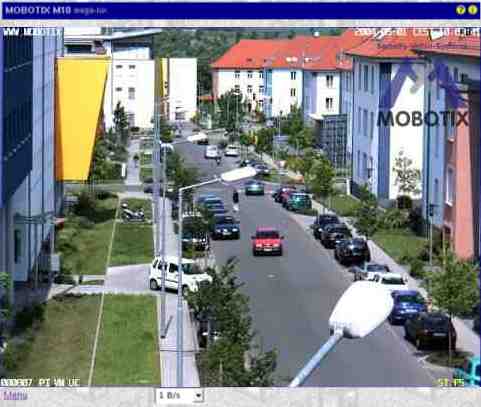The Guest Screen of the MOBOTIX Camera
The Guest screen of the camera is a restricted screen without any access to administrative functions or image settings.
This screen only allows setting the frame rate within the preset limits and accessing the Live screen by clicking on the Menu link at the bottom of the page.
The Elements of the Guest Screen
Hold your mouse over the elements of the user interface to see the bubble help. Click on the element to go to the description.
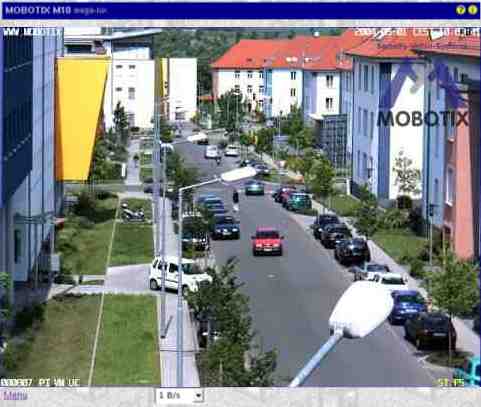
Element Descriptions
Elements of the Title Bar
| Name |
Element |
Description |
| Camera Model |
|
Displays the model of the MOBOTIX camera.
|
| Camera Name |
|
Shows the camera name as set in the Quick Installation wizard or in the Ethernet Interface dialog in the Camera name field.
|
| Open Help |
 |
Opens the online help for the current screen or dialog. If no help page is available, the Help page will be displayed.
|
| Camera Information |
 |
Displays information on the hardware, software and the most important settings of the camera.
|
Screens of the Camera
| Name |
Element |
Description |
| Live |
 |
The Live screen of the MOBOTIX camera displays the current images of the camera.
Use the dropdown menus to access certain functions of the image controls and the camera administration or open the Setup Menu to see links to all image and event control dialogs.
The Admin Menu (password-protected) contains all dialogs for configuring the camera.
|
| Player |
 |
Use the Player screen to view and download the events stored in the internal or the external image storage of the camera.
|
| MultiView |
 |
Use the MultiView screen to combine several cameras in different patterns and to assign special functions (highlighting, focus on alarm, ...) for the individual cameras.
|
| Guest |
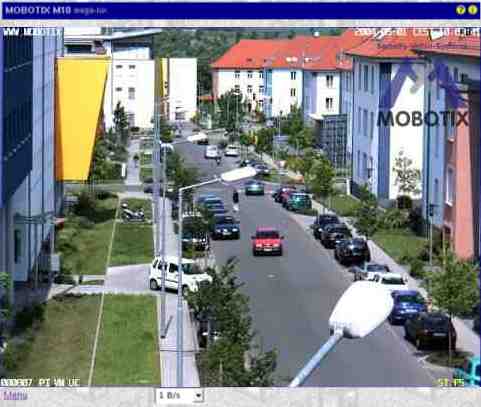
|
The Guest screen allows viewing the camera's live image, setting the frame rate within the preset limits and accessing the Live screen by clicking on the Menu link at the bottom of the page.
|
| PDA |

|
The PDA screen displays the camera's current image for low-resolution devices (PDAs/MDAs and mobile phones).
If you would like to see a list of events on your PDA and download event images, open the PDA Event List.
|
The Image Area
| Name |
Element |
Description |
| Image area |
 |
The image area shows the current image of the camera.
|
| Text display |
|
Shows the text defined in the Text and Display Settings dialog.
|
| Date display |
|
Displays the date and time information of the current image.
|
| Event symbols |
|
Show the event number (000807 in this case) and the symbols for the activated sensors.
|
| Action symbols |
|
This shows the symbols of the activated actions. In this case, ST (Storage) and REC (File Server storage) are active.
|
Image Control Elements
| Name |
Element |
Description |
| Frame rate |

|
Select the desired frame rate for the Guest screen.
Open the Language and Start Page dialog to set the frame rate limits for the Guest screen e.g. to save bandwidth when users are accessing the camera via the Internet.
|
The Menu Link
Click on this link to open the Live screen of the camera.
Other Options
© 2001-2025 MOBOTIX AG, Germany · http://www.mobotix.com/